Author Services

Proofreading, Editing, Critique
Getting help with your book from a professional editor is always recommended but often just too expensive. We have partnered with a professional editor with 30 years of experience to provide quality writing services at affordable prices.
Visit our Writing Services Page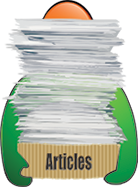
Hundreds of Helpful Articles
We have created hundreds of articles on topics all authors face in today’s literary landscape. Get help and advice on Writing, Marketing, Publishing, Social Networking, and more. Each article has a Comments section so you can read advice from other authors and leave your own.
Formatting Your Book as an Ebook (Part 2)
What can you do to make sure your manuscript is properly formatted to make sure it will be legible, easy to read, and looking like a professional? In Part 1, I covered the basic concepts for why you should make sure your ebook has been properly formatted. In Part 2, I will cover the steps you can take to make sure your ebook is formatted correctly. There are four steps you must take to ensure you are putting out a great product: clear out extraneous matter, proper formatting, previewing, and validation.
Extraneous Matter:
As I mentioned above, your manuscript for an ebook doesn’t need many of the same things that will go into your manuscript submitted for a print book.
* Prepare a second file for your book, identified with “_ebook” in the file name (or similar) so you can keep the two formats separate.
* In your ebook file, remove all header and footer material. No page numbers, no author name or book title in the header, etc. None of this is required in the ebook and will just clutter up the final ebook file.
* You don’t need to set up a special page size (as if you would for printing a physical book) so you can keep your file at your standard page size (typically the default of Letter or A4 size for word processing programs).
* You don’t need to create special margins. Keep them to the default settings.
* Remove all tabs from the manuscript, these will not work with most conversion software and will confuse the e-reader. The result is that your ebook will have extra spaces and weird line formatting. You really should avoid tabs anyway and use the indent sliders (for MS Word) to properly set up first line indents on paragraphs.
* Remove any drop caps from your manuscript as they will not translate to the e-reader.
Formatting:
Formatting an ebook is a function of two things: proper page breaks and adding navigation. These two simple things will greatly improve the flow and look of your finished ebook.
Breaks: To get the proper look, you need to insert page breaks between different parts of your book. You may think this is unnecessary for an ebook, everything scales anyway based on the device, so why should it matter? But these breaks separate distinct parts of your book and increase the professional look to the final product. There should be page breaks after each page of front matter (copyright info, title pages, dedication page, etc.). You should include page breaks at the end of each chapter so that the next chapter starts on a new page. (You may choose to not do this if your book is meant to be laid out as a continuous narrative rather than having distinct chapters.) In MS Word (the program I use for writing), I use the Section Break (Next Page) function to insert my page breaks. Many conversion programs used to make the ebook work better with this feature rather than the standard Page Break function.
Navigation: Whether your print book includes a table of contents or not, it is critical to have one in your ebook. Some e-readers allow a person to bookmark a page, or will remember where a reader left off and open to that point when they return. So why bother with bookmarking parts of the book? Bookmarks identify chapters and sections of the book, allowing a reader to access them directly without having to flip through many “pages” on the e-reader. Bookmarks in the manuscript file are used by the conversion program to create links within the ebook to allow for a table of contents and easy navigation. This may be more important for a non-fiction book, but should not be ignored for fiction writing. Placing a bookmark for each chapter/section of your book, and adding a page with a table of contents (if you didn’t already have one) will make for better navigation in the final ebook. In MS Word, this is a simple matter of going to each of your chapters or sections and then selecting the Insert > Bookmark function from the menu. Once the bookmarks are created, you can go to your table of contents and highlight each chapter/section name and select Insert > Hyperlink and then add a link to a “Place in this Document” and select the bookmark you have already created. (You need to create the bookmarks first before adding the hyperlinks.)
Previewing:
Once you have formatted your ebook manuscript, you need to convert it to the correct ebook format you want to use. There are several ebook formats, depending on the type of e-reader people use. The most popular is the Kindle, which uses the .mobi format. The other popular format is EPUB (.epub) and is a generic file type that allows the ebook to be read on different readers, as well as on web pages. There are many different programs and sites available to convert your manuscript to the different file types. Each has its own pluses and minuses for how it functions, which is why previewing the final file is critical to making sure your ebook has a professional look. For previewing I use two different programs (because I publish in both .mobi and .epub formats).
For the Kindle I use the Kindle Previewer, which is available from Amazon as a free download (https://www.amazon.com/gp/feature.html?docId=1000765261) The Kindle Previewer allows you to take your .mobi file and see how it looks on various types of Kindle devices (Kindle Fire, Tablet, and Smartphone). It has some nice features to it, like an auto-advance feature, changing page size, and font. I also like the Kindle Previewer because I can open an MS Word file and the program will convert it to the .mobi format, and once I am satisfied with the format I can then export the manuscript as a .mobi file, which is a nice feature.
For epub files I use Adobe Digital Editions. This is available from Adobe as a free download. (https://www.adobe.com/solutions/ebook/digital-editions.html) Adobe Digital Editions allows you to open already converted epub files and view them on your computer. It is a great tool to preview the layout and format of your epub file. The drawback is that your manuscript has to already be converted to the epub format to use. But for a free epub reader I think Adobe Digital Editions is the best available. There are several programs and websites where you can convert a file to the epub format. Each is slightly different in how they convert the original file and I don’t have a favorite here. (I actually use Adobe’s InDesign software which allows me to export my manuscript as an epub file.)
Validation:
This process applies only to epub files. If you are creating an ebook for the Kindle, the converter used by Kindle Direct Publishing or used through Kindle Previewer allows you to validate the final file. However, because there are many different ways to create an epub file, it is good to validate the file you create. The International Digital Publishing Forum (IDPF) is a global trade organization that develops and promotes electronic publishing. They are the group that determines the common standards for the epub format. The IDPF has a web site (http://validator.idpf.org/) where you can upload an epub file and the site will then check it against the EPUB 2 and 3 standards. The validator will check for errors in the epub file and alert you to them so you can correct them. Using this validator will help ensure that your final product will work properly for people who download it.
Written by Readers’ Favorite Reviewer Geoff Habiger