Author Services

Proofreading, Editing, Critique
Getting help with your book from a professional editor is always recommended but often just too expensive. We have partnered with a professional editor with 30 years of experience to provide quality writing services at affordable prices.
Visit our Writing Services Page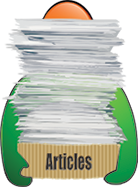
Hundreds of Helpful Articles
We have created hundreds of articles on topics all authors face in today’s literary landscape. Get help and advice on Writing, Marketing, Publishing, Social Networking, and more. Each article has a Comments section so you can read advice from other authors and leave your own.
Lose the Book Blurb Format Blues
You've completed a book or story manuscript, and thoroughly checked and re-checked it, etc. Now you're ready to post your writing for sale on Amazon. You feel a cold sweat coming on because you hate that one-paragraph, unformatted book description that looks so "blah." You wrote three brilliant paragraphs but without HTML formatting, your description falls flat. It doesn't look correct and catch attention. You need formatted paragraphs, with line breaks, and some bold and capitalized text to get attention in today's competitive market. That means HTML codes for the title, for proper paragraphs, and so on.
"What the heck," you say, "I'm a writer, not a coder. Why is Amazon expecting a writer to do their programming on a book description?" Be cool, you can make your book blurb look perfect and grab attention without paying a geek to write code. It's really easy to format a book description using HTML tags and a couple of simple rules. All you need is the tags that Amazon recognizes and the rules about how to use them.
Here is a link to Amazon's table of recognized tags:
https://kdp.amazon.com/en_US/help/topic/G201189630
The table explains the tags' functions. Select the three tags you need and drop them into your blurb as if they are text. All of the tags are identified by "< X >" but without the spaces where I show them, before and after the brackets. The spaces are there to keep my fake tags inactive when your browser renders this text that you're reading. There are no spaces in real tags. The "X" variable indicates you need a tag for your desired effect.
Here's my description of my book Sea Goddess, foreshortened and tagged per Amazon:
< p >< b >< I >Sea Goddess< /i > is a novel-in-stories based on actual life experiences of a mid-thirties couple.< /b > This adventure... around San Diego, California.< /p >
< p >The Landons make... true-to-life.</P>
< p >< i >Sea Goddess< /i > demonstrates an author's choice... the genders.< /p >
When the tagged text renders in a browser page, what you see looks this way:
Sea Goddess is a novel-in-stories based on actual life experiences of a mid-thirties couple. This adventure... around San Diego.
The Landons make... true-to-life.
Sea Goddess demonstrates... the genders.
Just as I wanted, three hung paragraphs, the title's italics from the < i > and < /i > , bold from < b > and < /b >, and the three paragraphs are followed by line spaces from < p > and < /p > symbols. All tags are closed.
Rule 1 — Use the HTML Table for Amazon's tags.
Rule 2 — Form tags without spaces. Closing tags have a space after them but that belongs to the following text.
Rule 3 — Always balance your tags with < X > to start a format, < /X > to close the format. Otherwise, an open tag takes over all of the following text.
How do you know if your HTML is good? Test-render it before using it. You can check the result on Amazon later to assure it rendered well. But first, you can test render your HTML at Rendera.com. When you have your tagged text ready, cut-and-paste it into Rendera's "Edit HTML" window. Click the Render button at the bottom. The result will show in the output window to the right for you to sight-check.
Look at each tag carefully and make sure they are chosen and placed well. Good to go? When it works on Rendera, copy/paste your proven, tagged HTML source text (not the rendered text) into Amazon's page for your book's details and you're done. Then check again when the Product Page is announced ready. If careful, you'll only have to go around once with tagging a text.
Got an issue? Find and fix it. It only takes one little goof to make formatting fail but once you have it right in Rendera it works in Amazon. Go through this once and from then onward you'll format your book descriptions like the pro you know you are.
Written by Readers’ Favorite Reviewer Joseph Riden