Author Services

Proofreading, Editing, Critique
Getting help with your book from a professional editor is always recommended but often just too expensive. We have partnered with a professional editor with 30 years of experience to provide quality writing services at affordable prices.
Visit our Writing Services Page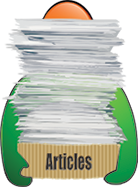
Hundreds of Helpful Articles
We have created hundreds of articles on topics all authors face in today’s literary landscape. Get help and advice on Writing, Marketing, Publishing, Social Networking, and more. Each article has a Comments section so you can read advice from other authors and leave your own.
The Computer Ate My Manuscript: What to Do When Your Writing Disappears
There’s a universal nightmare for writers: the moment you hit a wrong button, or your computer crashes, and suddenly your manuscript is gone. You frantically search through the desktop recycle bin, hoping against hope that it’s been filed away, but it’s not there. Your precious work is gone without a trace. I've been there, and it really does feel like the end of the world. Luckily, there are several options available to recover your lost work. Here’s a guide on how to deal with the dreaded scenario of a deleted manuscript that cannot be found in the recycle bin.
1. Check Automatic Backups and Cloud Services
Before you panic, check if your manuscript was automatically backed up. Loads of modern programs, like Microsoft Word, Google Docs, or Scrivener, have automatic backup features or save versions of your document regularly. If you were using Google Docs or Scrivener, the most recent version of your file might still be available in your document history. Similarly, Microsoft Word and Open Office often save temporary files at regular intervals.
For cloud-based services like Dropbox or OneDrive, check your file history. These platforms keep versions of files that you can restore, even when the latest copy has been deleted. If you’re not already using a cloud service, right now is the very best time to start. Having your work stored remotely offers a safety net for situations like this.
2. Search the Temporary Files Folder
When a program crashes unexpectedly, it usually creates temporary files to preserve data. On Windows, these files can be found in the Temp folder, while Mac users might find them in the AutoSave folder. If you recently worked on your manuscript and didn’t manually save it, there’s a chance that a temporary file might still be on your system. Searching for the file type (for example, .docx or .txt) in these folders might yield a copy of your lost document.
To find the Temp folder on Windows, press Windows + R to open the Run dialogue, type %temp%, and press Enter. Mac users can use Spotlight to search for "AutoSave" or the app name.
3. Recover from System Restore
If the first two do not work, by the time you get to number three, full blown panic has set in. Take a deep breath, and remember that both Windows and macOS have system restore options that might help recover lost files. A system restore doesn't restore individual files, but it can bring back a previous version of your entire system, including saved documents, before they were deleted. You can try restoring your computer to a time when the file still existed.
On Windows, go to "Control Panel," then "System and Security," followed by "System." From there, click "System Protection" and select “System Restore.” On macOS, Time Machine is your go-to backup tool, as it stores past versions of your files, enabling you to go back in time to an earlier version.
4. Use Data Recovery Software
I have been here before, and as a final possible solution, this is the only one that will cost some money. It was worth it for me, especially when I wiped everything I had ever finished writing on microSIM. If you’re unable to find your file through the above methods, there’s one last resort: data recovery software. These programs scan your hard drive and external drives (including SIMs and flash) for files that have been deleted but not yet overwritten. Programs like Recuva for Windows or Disk Drill for Mac offer a free version with limited capabilities, but I've honestly never been able to get the free versions to work. Whether paid or free, the most important thing here is to do it quickly. The sooner you use this software, the better, as deleted data can be overwritten by new files as your system continues to operate.
5. Prevent Future Losses
After surviving the loss of your manuscript, take this as a lesson in file management. Use cloud storage services, employ version control for your writing, and get into the habit of regularly saving backups to external drives or remote servers. Consider using writing software that automatically saves your work in the background, ensuring that even if disaster strikes, you’ve got a fallback.
While the experience of losing your manuscript is absolutely gut-wrenching, it’s important to stay calm and consider your recovery options. From backup systems to data recovery tools, there are ways to get your words back. If you’re lucky, this nightmare may just have a happy ending, and your manuscript will be safely restored.
Written by Readers’ Favorite Reviewer Jamie Michele